Your Best Sources For Support When Things Go Bad
In the early days of home computers, if you had a problem with your PC, you had to fix it yourself. The main reason is that many of these were made by the user as kits. I remember the exposed circuit board with a small displayable to show just a handful of characters that my father had on his bedroom work bench. When Apple and IBM started selling personal computers they included a phone number that you could call for technical support. Along came the IBM clones and other computer manufacturers. The competition for consumer PC buying dollars was fierce. One way companies set themselves apart was great customer support. Alas, those days are long gone.
Today, there are just a handful of big-name manufacturers. Competition is more intense than ever. But profit margins are also razor thin. One of the areas they are cutting back is customer support. Dell, HP, or other computer companies have over-worked support people whose number one priority is to get off the line with you as quickly as possible. The long hold time and generic suggestions from automated voice mail menus which almost never match your problem exacerbates the frustration. You must often talk to someone who is hard to understand from another country. This person will usually be reading the same Frequently Asked Questions (FAQ) data base available on the company’s web site. If you get the right support agent, they might know a little more about computers than what they are reading on the screen. But just as often, and possibly more often, you will get someone who knows far less than you do about computers. If you did not pay for an extended warranty, you might be charged from $19.99 to $99.99 for the right to listen to someone read to you in broken English from a FAQ sheet. For these reasons, many of us have vowed to call tech support only when our professional lives depend on it or when we have exhausted all other possibilities.
What can we do to help ourselves when computer manufacturers’ tech support mottos seem to be “Just Do It …Yourself”? This month, I want to give you a few tips to avoid many problems. Next month, we will look for ways solve our own problems helping us kick tech support to the curb. First, let me say that I read a good article that dealt with this same subject. I don’t want to reinvent the wheel so here is a link to that article. You can find it at an online computer review site. Give it a read by going to http://computershopper.com.com/4520-10168_7-5621441-1.html.
Now, here is my process for solving my own tech support problems.
STEP ONE: Make sure you are up to date!
If you are having a problem, that is software or operating system related, it is often due to broken code. Software companies are always updating their code. If you use Microsoft Windows, turn on automatic updates so you will get all the most important updates as soon as they are related. From time to time, you will see a little yellow shield in your system tray or a pop up telling you that your computer is downloading updates. Let it do it. These updates fix holes which allow as urreptitious hacker to erase your hard drive or log all of your banking site passwords. If your manufacturer has software that automatically downloads updates or notifies you of updates, let it run. This will prevent some of the problems that could keep you from being productive on your PC. If you don’t have that kind of updating software, regularly surf to your manufacturer’s web site and see if they have updates to drivers and preloaded software that you use. I say “that you use” because one of the first things Ido is get rid of the garbage the manufacturers preload on PCs. I don’t want OL, McAfee or Norton software on my computer. So I uninstall it. If youdon’t, update it regularly. The message is this: UPDATE YOUR SOFTWAREREGULARLY!
Remember to check for updates on all of the following:
• Windows or Other OS
• Office Suite
• Antivirus, Anti Spyware,
Firewall
• Device Drivers, especially video,
motherboard and chipset drivers
• Other Software You Use Regularly,
especially if it includes personal
information like banking software or
church member information
STEP TWO: Clean house!
Clean things up by getting rid of files you know you don’t need anymore in your Recycle Bin or Trash folder. Also go into Internet Explorer or whatever browsing software you use and clean up your Internet Cache, which is the local copy of web sites and files your browser shows youwhen you go to web pages. You canal so just examine your files in Windows Explorer. Be careful. If you don’t know what it is or what it does, don’t delete it. And never delete program folders. Always go into Add/Remove Programs in your Control Panel and uninstalls oftware from there. You can also get rid of unusedprograms there. But remember that some of those programs might support software you do use, so be careful.
Another way to clean house is physically clean your computer. The first draft of this article included a bunch of cleaning tips. But then I got smart and let Google find some of this information. Here is a very complete article(http://www.computerhope.com/cleaning.htm) on cleaning your computer both inside and out. The most important thing to remember is never spray cleaners directly on any computer parts, unless you don’t want to use them anymore.
STEP THREE:
Always run three pieces of software –AntiVirus, Spyware Removal, and Firewall. The good news is that free software can do your heavy lifting here. You can buy Norton or McAfee’s packages. But I think they are bloated and take up too much memory slowing your computer down needlessly. So I would NEVER recommend any of their programs.
For Anti Virus software, go with one of the free programs like AVG AntiVirus available at Grisoft (http://www.grisoft.com/doc/1) or Avast AntiVirus available the Avast (http://www.avast.com/) web site. If you feel more comfortable with software that you pay for, then use NOD32 (http://www.eset.com/home/home.htm).
For Anti Spyware software, again don’t pay! Get all three of the following for free. Microsoft Defender (http://www.microsoft.com/athome/security/spyware/software/default.mspx) is very good and does not take up much memory. Another one to get is Spybot Seach & Destroy (http://www.safer-networking.org/en/index.html). Finally get Lavasoft’s Adaware Personal Edition(http://www.lavasoftusa.com/).Install each of these three. After installing MS Defender, run it and let do a full system scan. Then install Spybot S&D and do full systems scan. Also make sure you run the “Immunize ”feature. Finally install the Adaware and complete another full system scan. This takes awhile, but itis worth it. Unlike AntiVirus software, these three programs will not cause problems if you use all three at once.
Next, turn on Windows Firewall. Just click Start and Help and type in firewall. It will tell you how to do this. If you have a home network with a router from Linksys, D-Link or some other company, then you have a great defense against anyone trying to get to your system. It is called NAT. I don’t fully understand it, but I know it works. One way to be sure your router is blocking unwanted security breaches is to go over to Shields Up at Gibson Research Center,(http://www.grc.com/) run by security expert Steve Gibson. Steve’s site will work very hard at safely hacking your computer. Then if he finds a security hole, he will give you advice on how to close the hole and make your computer invisible on the Internet.
STEP THREE: Take care of your PC!
A few things help your computer run more efficiently. First, get a battery backup like the ones you can find at APC(http://www.apc.com/index.cfm?isoCountryCode=us). These are better than a power strip. A power strip might prevent your computer from being fried by a lightening strike. However, a battery backup does two other things. First, it keeps your computer running for a short period of time, if the power goes out. That way you can shut down the PC safely. If you plug the cable from the APC battery backup to your computer’s USB port and install the driver, you can configure it to shut down if there is a power failure and you are not home. Another thing they do for you is keep the power level constant. Surges can affect a computer even if it doesn’t spike enough to fry your Power Supply Unit. Having a good battery backup will keep the power level constant. In my small town, we have frequent surges and drops in power level. I have to have a battery backup. Without it, I went through many Power Supply Units.
Second, tell windows to turn things off when you are away from your computer. Right click the desktop and go into your Screen Saver tab. Click on Power and you can adjust power settings to turn off the hard drive, the monitor, or send the computer to either Standby or Hibernate mode. This allows your computer to shut down part of the way. Standby keeps the memory powered but shuts down other things. Hibernate mode saves the memory contents to the hard drive and shuts down the computer. Both modes will require less time to restart. Standby is faster, but uses more power. Hibernate is a little slower but your memory is safely saved to the hard drive. The only reason not to do this is if you need your computer accessible on a network. For example, I have my printers hooked up to my desktop and hate to have to go into the office to turn on the computer just to print something from my laptop via the wireless network, so I run my computer 24/7. If I were smart, I would invest in a Print Server, which hooks up to the network and allows me to print without keeping one of the network’s PCs running all the time. At this time, I have not invested in one. I do set things up in the Power settings to shut off my monitors and hard drives. This saves power, money, and hardware.
Finally, make sure your computer is not running too hot. If the fans are not working, then have them replaced. If you boot your computer and go into the system setup (usually by pressing the delete or shift key or one of the F keys)there will usually be a screen that displays the temperature. Find out what your manufacture says is acceptable and see if your computer is running hot or not.
Following these tips will help prevent many of the problems that can affect a computer. But what if the problem already exists? Next month we will look at how to troubleshoot some of the common problems computer users face. Until then, send me your tips for preventing or solving common computer problems. If your tip is unique and creative enough, I will print it in my next article and if I include your suggestion, you will be given a free $5 coupon for Christian Book Distributors.
Kevin A. Purcell (http://www.kevinpurcell.org) – [email protected]
 United Kingdom
United Kingdom United States
United States Asia Pacific
Asia Pacific



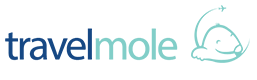




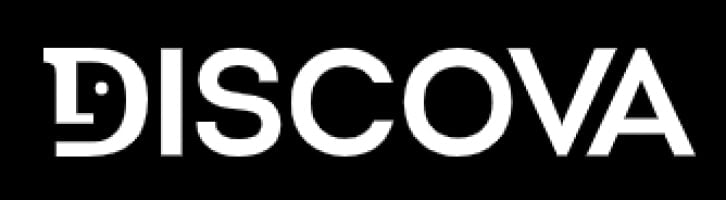
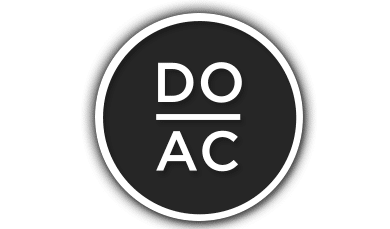





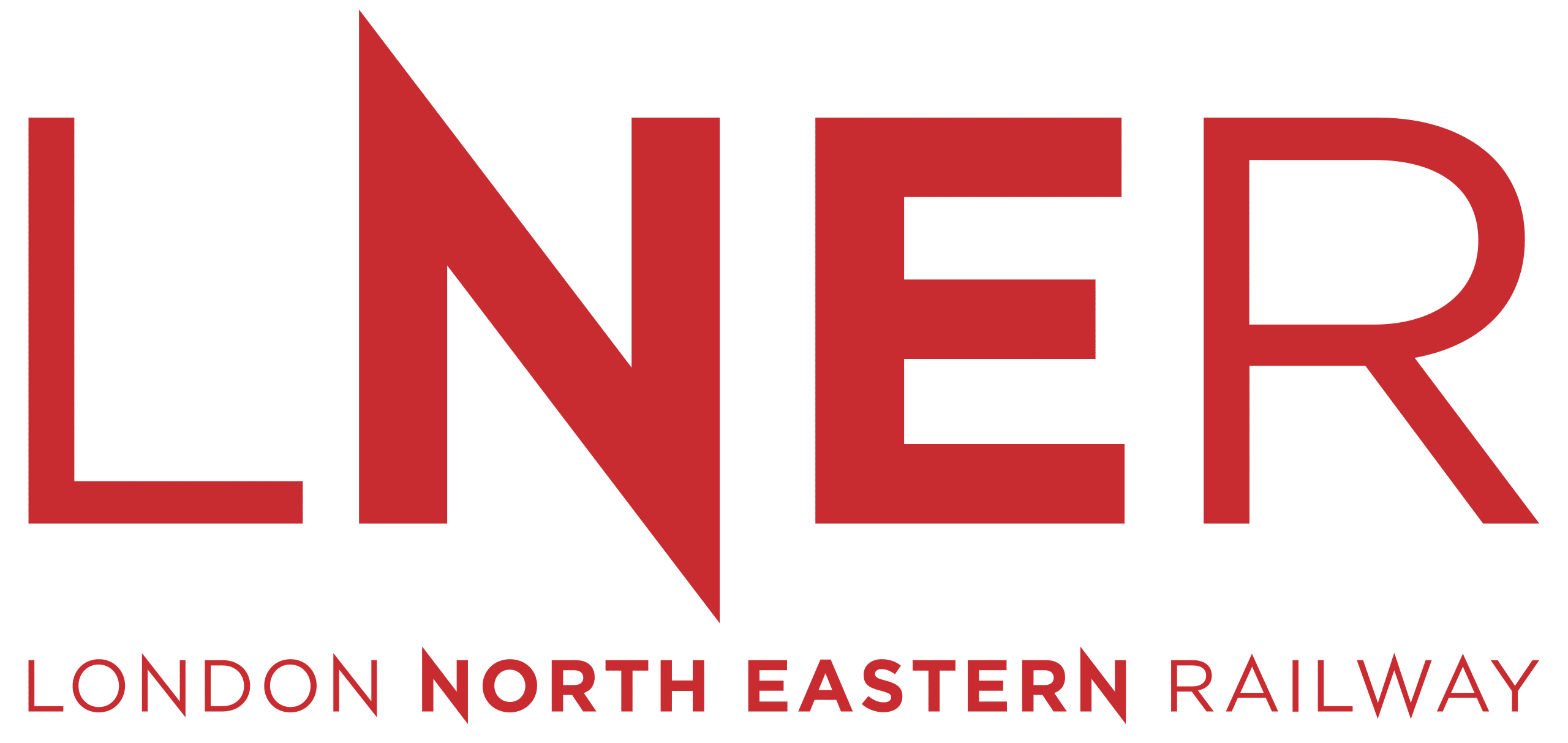
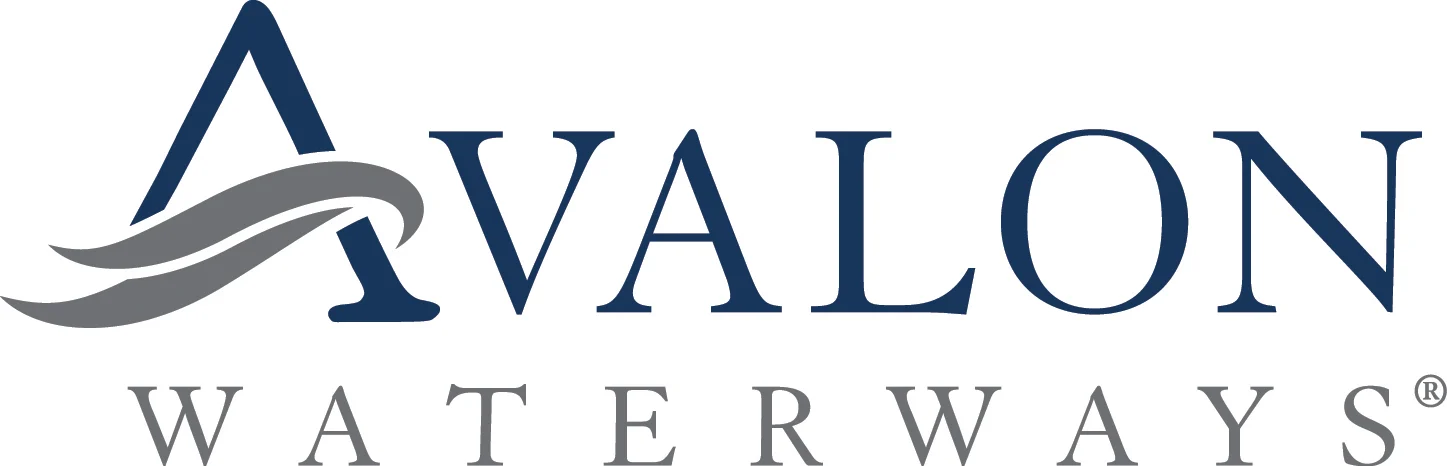



















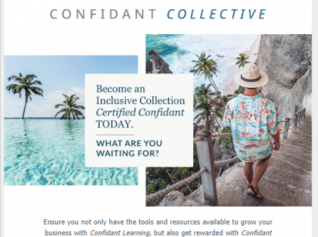
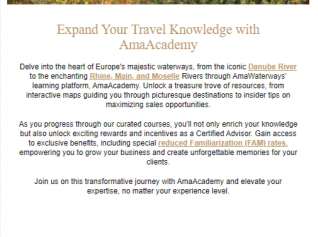
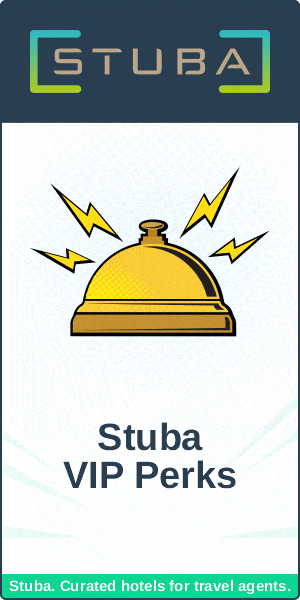
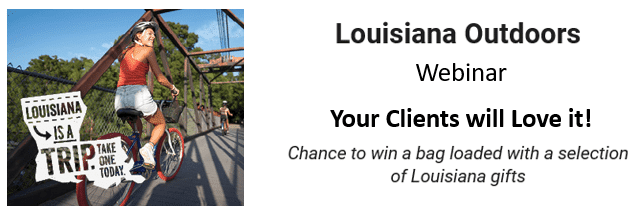


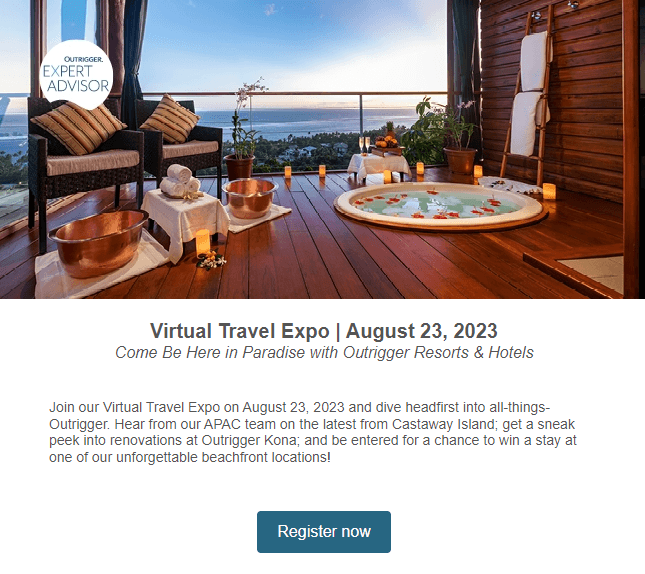
Dozens fall ill in P&O Cruises ship outbreak
Turkish Airlines flight in emergency landing after pilot dies
Boy falls to death on cruise ship
Unexpected wave rocks cruise ship
Storm Lilian travel chaos as bank holiday flights cancelled